Use the Pattern Fill dialog to set the properties on a pattern fill area. See Pattern Fill.
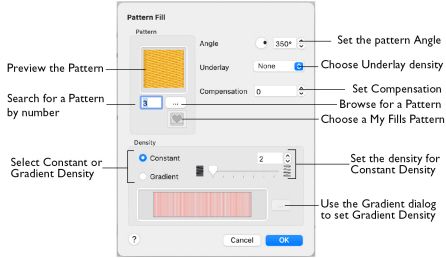
Note: Changes to the Pattern Fill settings will affect the fill options for Pattern Fill as well as for Pattern Fill + Satin Border.
Pattern
Choose a fill pattern in the Pattern viewer. See Fill Pattern.
Density
Constant density creates a uniform fill at the chosen density. Gradient density creates a fill with varying density or color.
-
Select between Constant and Gradient density.
Angle
The angle of the fill pattern, as shown by the rotational slider and number box. The thread is at a right angle to the fill pattern. You can set the Angle from 0 to 359 degrees.

Underlay
Underlay is a low density fill that is perpendicular to the stitches of the actual fill area. It is useful for stabilizing large fill areas.
-
Choose None, Low, Medium or High density underlay from the pop-up menu.
Compensation
Compensation is used to make an area 'bolder' by increasing its relative size. The higher the number, the bolder the area appears. The initial setting is 0.
-
Click the arrows to set Compensation from 0 to 20, or enter a value in the number box.