Place embroideries in a circle and set the number of repeats. Adjust the circle to form an ellipse.
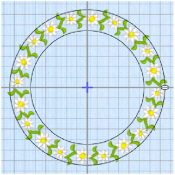
Repeats: Set the total number of copies of the selected embroidery(ies) that will form the circle of repeated embroideries. Set the number of repeats from 2 to 360.
Note: If more than one embroidery is selected, the number of repeats of each embroidery is divided by the number of embroideries. So 10 repeats of 2 embroideries produces 5 of each embroidery.
To Adjust an Encore Circle
-
Drag inside the circle using the four-headed arrow Move pointer
 to position it.
to position it. -
Drag one of the embroideries or the circle where they are placed, using the cross-hair pointer
 , to make the circle smaller or larger. See Create a SuperDesign Daisy Chain and Flowers in an Encore Circle.
, to make the circle smaller or larger. See Create a SuperDesign Daisy Chain and Flowers in an Encore Circle. -
Drag the white handle on the right to change the circle to an ellipse.
Flowers in an Encore Circle
-
If required, choose File > New.
-
Click Hoop
 and in the Universal Hoop Group select Hoop Size 240mm x 150mm - Universal Large Hoop 2, Rotated Orientation, then click OK.
and in the Universal Hoop Group select Hoop Size 240mm x 150mm - Universal Large Hoop 2, Rotated Orientation, then click OK. -
Open the SuperDesigns window
 of the Control Panel
of the Control Panel  .
. -
In the Flowers and Leaves Category, Flowers 1 set, click the first flower in the top line, then click Apply. The flower is displayed in the work area.
-
Add the second and third flowers in the top line to the work area in the same way. (They are placed on top of one another.)
-
Click Select All Visible
 , or choose Edit > Select All Visible or ⌘A to select the three SuperDesigns.
, or choose Edit > Select All Visible or ⌘A to select the three SuperDesigns. -
Open the Encore window
 .
. -
In Type, click Circle
 .
. -
In Repeats enter 30.
-
Click Preview. Your three SuperDesigns are displayed in a repeating sequence in a circle, in the order you created them. There are 10 of each SuperDesign.
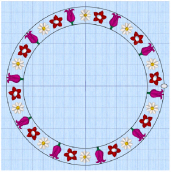
-
Click on the design at the top, and drag it downwards using the cross-hair pointer
 . The circle becomes smaller, and the designs move closer together.
. The circle becomes smaller, and the designs move closer together. -
Drag the elliptical handle on the right inwards. The circle changes to an ellipse.
Note: When adjusting in an ellipse, you cannot overlap the two sides of the ellipse. When adjusting in a circle, you can overlap at the center of the design. -
Change the number of Repeats and preview again.
If you change to Hoop or Shape and preview, you will notice that only the first two flowers that you created are in the Encore. -
Click Apply to group the designs as a multipart embroidery.