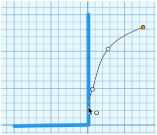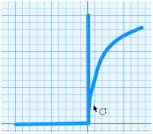When the Snap to Line ![]() option is selected, if the mouse pointer is close to an existing line, any points placed will move on top of the old line, and the new line will snap to the existing one.
option is selected, if the mouse pointer is close to an existing line, any points placed will move on top of the old line, and the new line will snap to the existing one.
Snap to Line allows you to place points so that they align with other objects cleanly and without a gap.
|
|
|
|
Place Points with Snap to Line |
Lines snapped together |
Snap to Line works with Point Draw ![]() and Bezier Draw
and Bezier Draw ![]() , and when using Edit Points
, and when using Edit Points ![]() .
.
Note: You can also use Snap to Line when editing. See Snap to Line.
Select Snap to Line
-
In the toolbar select Snap to Line
 .
. -
Choose Edit > Snap to Line.