Use Freehand Draw
to draw outlines by using a pen on a graphics tablet or by dragging with the mouse.
Draw each individual object by drawing a continuous line. When the pen is lifted, or the mouse is released, the object is completed. The next line drawn creates another new object. This continues until the function is deselected.
Note: Freehand Draw provides a more natural drawing experience and is generally recommended.
-
In the Draw Tab
 of the Design Panel
of the Design Panel  , click the Freehand Draw
, click the Freehand Draw 
button.
-
Choose Draw > Draw > Freehand Draw.
-
Press ⌘F
Using Freehand Draw
-
Set the drawing colors.
-
In the Draw Tab
 of the Design Panel
of the Design Panel  , select Freehand Draw
, select Freehand Draw  .
. -
To set the line smoothness, choose an option in the Smoothness options pop-up menu.
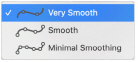
-
Draw a line.
-
When the line is complete, lift the pen from the tablet (or release the mouse). The line appears.
-
Continue to draw as many areas or lines as desired.
-
Control–click and choose "Finish..." to deselect the function.
Smoothing
When the line is drawn it is converted into points. How smooth the line is depends on which option is set.


