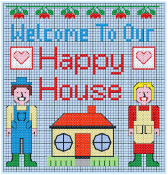Using the Cross Stitch Design Assistant
Use the Cross Stitch Design Assistant to convert pictures automatically to crosses, to load existing cross stitch designs, and to start a new cross stitch design with or without a background picture.
Use the Cross Stitch Design Assistant to convert pictures automatically to crosses. Also use the Cross Stitch Design Assistant to load a picture as a background only, load an existing cross stitch design or start a new design with no picture.
Start a coss stitch design
-
Click File > New to start the Cross Stitch Design Assistant.
-
Start mySewnet™ Cross Stitcher to start the Cross Stitch Design Assistant.
The Cross Stitch Design Assistant opens at the Design Options page. See Design Options.
|
To learn how to |
Go to |
|---|---|
|
Create a cross stitch design from a photograph |
|
|
Load a picture as the background to a design |
|
|
Start a design with no background picture |
Create QuickCross Design
Create a new design by converting color areas in a picture to crosses. Choose an existing picture or obtain a new picture from a scanner or digital camera. If desired, crop and adjust the picture, and straighten scanned pictures. Set the cross size and design area in crosses, or select a hoop to set the design area. Select the maximum number of colors and the desired thread range to use for the cross colors.
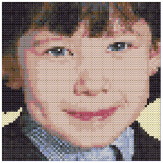
Load Picture for New Cross Stitch Design
Create a new design by loading a picture. If desired, crop and adjust the picture, and straighten scanned pictures. Set the cross size and design area in crosses, or select a hoop to set the design area. The picture is loaded into mySewnet™ Cross Stitcher.

Load Existing Cross Stitch Design
Open an existing cross stitch design to preview it in the assistant, then close the assistant and load the design in mySewnet™ Cross Stitcher. The design area and palette are set according to the design loaded.

Start a New Cross Stitch Design with no Picture
Select the desired cross size and design area, then close the Cross Stitch Design Assistant and start with a blank work area.