Editing Individual Point Lines
In the Draw window of mySewnet™ Draw & Paint, all drawings are made up of lines or groups of lines (objects), and each line is defined by a series of points (nodes). You can select any individual line and change it by adjusting, adding or deleting points. You can also cut lines and groups of lines with the Knife
.
Use the Zoom Bar to zoom in close enough to see the separate points clearly.
Point types vary according to the form of the line.
When a line is first drawn, the end points are round unless Shift was used.
Round points indicate a curved line.
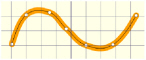
You can change a round point to a square point by holding down Shift and clicking the point. To change it back, hold down Shift and click the point again.
Square points indicate a straight line with angled sections.
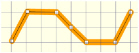
You can change a square point to a round point by holding down Shift and clicking the point. To change it back, hold down Shift and click the point again.