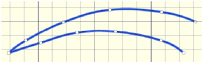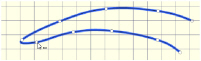Use Delete Points ![]() to remove the currently selected point.
to remove the currently selected point.
If a middle point is deleted, the line will be redrawn to follow the path between the points that are left.
If an end point is deleted from an open line, the line will be shortened and the next point in the line will become the end point.
Delete Points is enabled until another tool is selected, or you right-click to deselect.
Shortcut
-
Draw tab, Points:

Delete a Point
-
Click the Delete Points icon
 .
. -
Click the line that you want to edit. The points will be displayed.
-
Click each individual point that you want to delete.
-
The line will be reshaped. The Delete Points tool is active until another feature is selected, or you right-click to deselect.