Slant the stitches horizontally to the left or right.
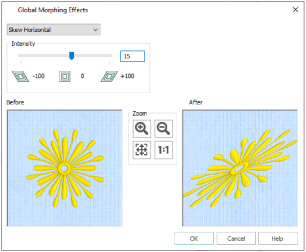
Adjust the Intensity from -100 to +100. The higher the number, the greater the slant. Negative values slant the stitches to the left and positive values slant the stitches to the right.
Use the zoom controls to change the view of the embroidery in the Before and After previews.
Morph a Flower with Skew Horizontal
-
Click File, New

to open a new window.
-
In the Quick Access toolbar, click Insert

.
-
In the folder Documents\mySewnet\Samples\Stitch Editor\Stitch load the 'Flower Yellow Twist' embroidery.
-
Click the Modify tab.
-
Click Global Morphing

and the Global Morphing Effects dialog box will appear.
-
At the top left of the screen, click the drop-down arrow to the right of the currently selected effect and select Skew Horizontal.
-
Click and drag the Intensity slider bar to 15. The After preview will be updated as you move the slider bar. Alternatively, enter the number in the Intensity box.
-
Click OK and the flower will be morphed.
You can set the Intensity between -100 and +100.