Pinch the stitches together in the center, while pulling the outer stitches away from each other.
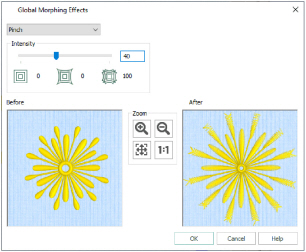
Adjust the Intensity from 0 to 100. The higher the number, the more the stitches are Pinched.
Use the zoom controls to change the view of the embroidery in the Before and After previews.
Morph a Flower with Pinch
-
Click File, New

to open a new window.
-
In the Quick Access toolbar, click Insert

.
-
In the folder Documents\mySewnet\Samples\Stitch Editor\Stitch load the 'Flower Yellow Twist' embroidery.
-
Click the Modify tab.
-
Click Global Morphing

and the Global Morphing Effects dialog box will appear.
-
At the top left of the screen, click the drop-down arrow to the right of the currently selected effect and select Pinch.
-
Click and drag the Intensity slider bar to 40. The Before and After boxes show the original stitches and a preview of the effect.
-
Click OK and the visible stitches will be pinched.
Alternatively, click in the Intensity box and enter a number. You can set Intensity between 0 and 100.