The block Select functions allow you to select part of an embroidery. A selected part of an embroidery is called a block. A block can be scaled, rotated, mirrored, moved, nudged, duplicated, copied, cut and deleted. You may find it easier to select a block when you have selected colors to display.
When a block has been selected, it has a selection box around it on the work area. The selection box has handles which are used to scale, rotate and flip the block. Also, the block is outlined within the selection box, to assist with accurate positioning when it is moved or rotated.
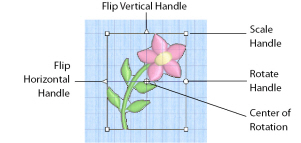
Click and drag inside the block to move it, or use the arrow keys on the keyboard to nudge it in small amounts for accurate positioning. Click and drag the square corner handles to scale the block with constant stitch count. Click and drag the round rotate handle to rotate the block freely. Click and drag the center of rotation  to rotate around a different point. Click the triangular handles to flip the block horizontally or vertically.
to rotate around a different point. Click the triangular handles to flip the block horizontally or vertically.
Click the first required stitch point, then hold down Shift (on the keyboard) and click the last required stitch point. The two stitches you click and all stitches between them will be selected. Click outside the block to make a new selection using this method.
Alternatively, hold down Shift and use the left and right arrow keys to select a series of stitches.