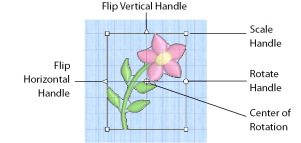
Move a block of stitches using click and drag. Click inside the box and drag it to the required position. Any stitches which lead to or from the selection will be stretched to accommodate the new position of the stitches moved.
When you drag the selection box, an outline within the selection box shows the shape of the embroidery or block. If you accidentally move the blue center of rotation, simply click and drag inside the selection box again.
A block of stitches can be moved in small amounts to nudge it accurately into the desired position. Use the arrow keys on the keyboard to nudge a block.
Scale a block of stitches by clicking and dragging one of the four scaling handles.
Hold down Ctrl as you click and drag to scale proportionally. Hold down Shift to scale from the center.
Click and drag the rotation handle to rotate the block freely to any angle. If desired, move the center of rotation  before rotating the block.
before rotating the block.
The selection box around the block and the block outline are rotated around the center of rotation  . When you release the mouse button, the block will be redrawn in its new position.
. When you release the mouse button, the block will be redrawn in its new position.
The center of rotation  is initially shown in the middle of the block. Click on it or within the center of rotation, then drag it to any position in the work area. This changes the pivot point around which the block rotates.
is initially shown in the middle of the block. Click on it or within the center of rotation, then drag it to any position in the work area. This changes the pivot point around which the block rotates.
When the block is moved or scaled, the center of rotation is returned to the center of the block.
Click the Flip Horizontal handle to mirror a block horizontally. Click the Flip Vertical handle to mirror a block vertically.