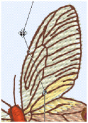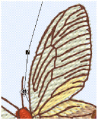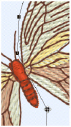Split and Export a Chaffinch Embroidery
-
In mySewnet™ Stitch Editor Quick Access toolbar, click Insert
 and load the embroidery Documents\mySewnet\Samples\Stitch Editor\Stitch\Chaffinches.
and load the embroidery Documents\mySewnet\Samples\Stitch Editor\Stitch\Chaffinches. -
In the Modify tab, click Split Design
 to open the Split Design window. The chaffinch embroidery is displayed with a suggested split line.
to open the Split Design window. The chaffinch embroidery is displayed with a suggested split line.
See Split Design. -
Click the Options button to open the Splitter Options dialog.
See Splitter Options. -
In the Hoop Options tab, click Change Hoop.
-
If needed, in the Hoop Selection dialog box select 240mm x 150mm - Universal Large Hoop 2, and set Orientation to Rotated. Click OK.
-
Set the Overlap to 20mm.
-
Click the Split tab.
-
Ensure that Alignment Stitch Style is set to Corner, compensation is set to Low, and Connection is set to Trim.
-
Click OK to close the Splitter Options dialog. The split line is acceptable in its default position, so there is no need to adjust anything for this embroidery.
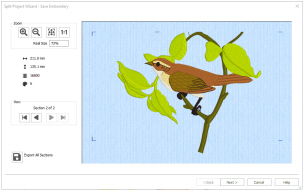
-
Click the Split Embroidery icon
 . The Save Embroidery dialog box appears.
. The Save Embroidery dialog box appears. -
The top half of the split design is shown in the Preview area. Click Next
 and the lower section of the embroidery will be shown.
and the lower section of the embroidery will be shown. -
Click Real Size
 to see the embroidery section at the size it will be stitched. You can use the scroll bars to see the alignment stitches at each corner of the embroidery.
to see the embroidery section at the size it will be stitched. You can use the scroll bars to see the alignment stitches at each corner of the embroidery. -
Click Zoom To Fit
 to show the whole embroidery section again.
to show the whole embroidery section again. -
Click the Export button. The Export dialog box appears.
-
In the File Format box, ensure .vp4 is selected, and click OK. The Save As dialog box will appear.
-
In the Save In box, browse to the folder Documents\mySewnet\My Designs. In the File Name box, leave the name as 'ChaffinchesExported’, then click Export. The split embroidery is exported as two separate files called 'ChaffinchesExported_01' and 'ChaffinchesExported_02'.
If your machine only supports short file names, choose a shorter name. You can stitch out the sections in the order you think is most suitable for each split design. -
Click Next. The Print Options page will appear.
If you have not saved the files a warning message will be displayed.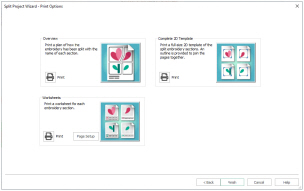
-
In the Overview area, click Print
 .
. -
To print, in the Print dialog box click OK. An overview of how the embroidery has been split will be printed.
The Overview shows how the embroidery has been split, how each split section has been named, and the number of stitches involved. Use this to determine the order which you think is best for stitching out the split sections. -
In the Complete 2D Template area click Print, and then OK. (If necessary, use Properties to change printing to single side.) A full-size 2D template of the split embroidery sections is printed, with an outline around each section to indicate how to join them together.
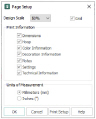
Cut out the 2D template and attach the sections as a guide for positioning fabric within the hoop. -
In the Page Setup dialog box, set Design Scale to 50%, and click OK.
-
Click Print and then OK to print the worksheets.
The worksheets give the dimensions of the section, the number of stitches, information on the thread colors used and the Notes and Settings for the embroidery. -
Click Finish to close the Split Project Wizard.
-
Click OK to close the Split Design window.
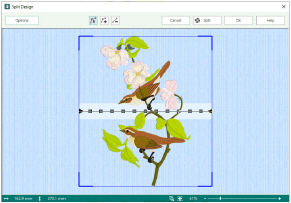
Use the Trim option for Connection unless the split lines need to go through solid or heavy areas of stitching.
The alignment stitches are pale gray in color.
Split a Butterfly Garden Embroidery
-
In mySewnet™ Stitch Editor Quick Access toolbar, click Insert
 and load the embroidery Documents\mySewnet\Samples\Stitch Editor\Stitch\Butterfly Garden.
and load the embroidery Documents\mySewnet\Samples\Stitch Editor\Stitch\Butterfly Garden. -
In the Modify tab, click Split Design
 to open the Split Design window. The butterfly embroidery is displayed with a suggested split line.
to open the Split Design window. The butterfly embroidery is displayed with a suggested split line.
See Split Design. -
Click the Options button to open the Splitter Options dialog.
See Splitter Options. -
In the Hoop Options tab, click Change Hoop.
-
In the Hoop Selection dialog box select 240mm x 150mm - Universal Large Hoop 2, and set Orientation to Natural. Click OK.
-
Set the Overlap to 60mm.
-
Set Across to 3. This is the number of hoops to be used.
-
Click the Split tab.
-
Ensure that Alignment Stitch Style is set to Baste, compensation is set to None, and Connection is set to Trim.
-
Click OK to close the Splitter Options dialog.
-
In the Split Design window, click OK.
-
In the main mySewnet™ Stitch Editor window, click the Home tab.
-
Click Zoom To Rectangle
 . The pointer will change to the zoom in pointer
. The pointer will change to the zoom in pointer  .
. -
Click and drag to draw a rectangle around the large brown butterfly, then release the mouse button to zoom in.

-
Click the Freehand Select icon
 . The pointer will change to the freehand select pointer
. The pointer will change to the freehand select pointer  .
. -
Click and drag to draw a line that goes around the large brown butterfly, without including any of the butterflies nearby.
-
Release the mouse button when you have drawn the line nearly back to the starting point. The stitches making up the butterfly will be selected, as indicated by the selection box around the butterfly.
The selection box may be a little larger than the butterfly. This is because you may have selected some movement stitches that are not shown in 3D view. -
Click and drag inside the selection box to move the butterfly to the left by one grid square. The butterfly is now completely inside the center hoop position. If desired, use the arrow keys to nudge the butterfly into position.

-
Right-click to deselect the butterfly and the Freehand Select function.
-
Click Zoom To Fit
 and you will see how much the layout has changed. The embroidery will look better if the butterfly is left in its original position. This means it must be split.
and you will see how much the layout has changed. The embroidery will look better if the butterfly is left in its original position. This means it must be split. -
Click Undo
 . The move you made to the butterfly will be undone and it will return to its original position.
. The move you made to the butterfly will be undone and it will return to its original position. -
In the Modify tab, click Split Design
 to open the Split Design window.
to open the Split Design window.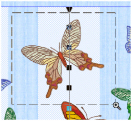
-
Click Zoom To Rectangle
 . The pointer will change to the zoom in pointer
. The pointer will change to the zoom in pointer  .
. -
Click and drag to draw a rectangle over the large brown butterfly, then release the mouse button to zoom in. It will be easier to adjust the split line through the butterfly when you are zoomed in.
-
Move the mouse pointer over the upper point on the split line that is on the top wing of the butterfly. The mouse pointer will change to a four-pointed arrow
 .
. -
Click and drag and you will move the point.
-
Click the Insert Point icon
 and the Insert pointer appears
and the Insert pointer appears  .
. -
Click to add four new points along the line that crosses between the wing and the body, then click Move Point
 to deselect the function.
to deselect the function.
If you accidentally add an extra point, use the Delete Point icon to remove it.
to remove it. -
Click and drag these four points so that the split line follows around the outside of the body of the butterfly.
-
Click Zoom To Fit
 .
. -
On the right-hand split line, there are two points that go through the wings of the small brown butterfly. Click and drag both points to the left, so that the split line clears the wings of the small butterfly.

-
There are three points in the blue flower. Click and drag each of these to the right so that the split line goes around the blue flower. Ensure that the split line does not go through the leaves of the yellow flower.
-
Move the mouse pointer over the second to top point on the split line on the left.
-
Move it clear of the butterfly’s wing.
-
Click and drag each of the points on the split line that goes through the butterflies or the blue flower, and move them so that the split line goes around the butterflies and flowers.
Notice that the split line goes to the left of the blue butterfly that is on the overlap zone.
Ideally, it would be better if this butterfly was in the left-hand hoop area instead, as this would reduce the number of thread changes that were needed when stitching out, however as the right tip of the wing is in the next hoop, this cannot be done by moving the split lines. -
In the main screen, use Design Player
 to preview the stitching of the split sections of the embroidery with alignment stitches and export options included.
to preview the stitching of the split sections of the embroidery with alignment stitches and export options included. -
In the Modify tab, click Split Design
 to open the Split Design window again.
to open the Split Design window again. -
Click the Split Embroidery icon
 . The Split Project Wizard - Save Embroidery dialog box will appear. The first section of the split design is shown in the Preview area. Notice the baste alignment stitches that form a rectangle on the section.
. The Split Project Wizard - Save Embroidery dialog box will appear. The first section of the split design is shown in the Preview area. Notice the baste alignment stitches that form a rectangle on the section. -
Click Next
 twice to see the other split sections.
twice to see the other split sections. -

to save the project as numbered sections. The Export dialog box will appear.
-
In File Format, ensure that .vp3 is selected, then click OK. The Save As dialog box will appear.
-
In the Save In box, browse to the folder Documents\mySewnet\My Designs.
-
Click "New Folder", and name the new folder Butterfly Garden. Then browse to the new folder.
-
In the File Name box, enter the name ’ButterflyGardenExported’, then click Export.
-
Click Next. The Print Options page will appear.
If you have not saved the files a warning message will be displayed.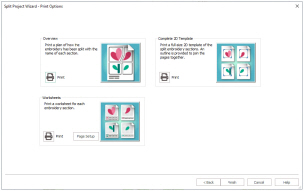
-
In the Overview area, click Print

.
-
To print, in the Print dialog box click OK. An overview of how the embroidery has been split will be printed.
The Overview shows how the embroidery has been split, how each split section has been named, and the number of stitches involved. Use this to determine the order which you think is best for stitching out the split sections. -
In the Complete 2D Template area click Print, and then OK. (If necessary, use Properties to change printing to single side.) A full-size 2D template of the split embroidery sections is printed, with an outline around each section to indicate how to join them together.
-
In the Page Setup dialog box, set Design Scale to 50%, and click OK.
-
Click Print and then OK to print the worksheets.
-
Click Finish to close the Split Project Wizard, then click OK to close the Split Design dialog box.
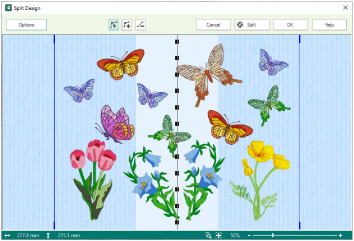
Use the Trim option for Connection unless the split lines need to go through solid or heavy areas of stitching.
Notice that the largest brown butterfly covers the full width of the overlap zone on the right. This means that the butterfly is not completely in either of the hoops that overlap here. One solution is to move the butterfly so it is not split.
You can see the split lines and overlap zone, and the outline of the splitting hoops.
|
|
|
|
|
|
|
Click and drag the point a to the left so that the split line above the point is clear of the wing. |
|
Click and drag the second point over the wing so that it is between the wing and the antenna, clear of any of the stitch points. |
|
There is a point that is level with the bottom of the body of the butterfly. Click and drag this point to the right so that it is in the middle of the space between the body and the lower right wing. |
Notice that the split line between the wing and the body could be improved. Extra points can be added and adjusted to do this.
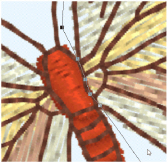
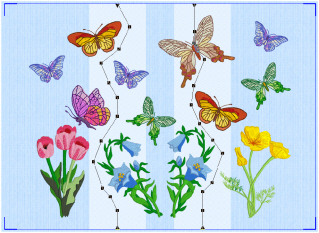
Alternatively, in the main screen you could click Select All ![]() to select all of the split sections of the embroidery, then click and drag the complete embroidery to the left, so that both of the two blue butterflies are within the left hoop section. Then reset your split lines.
to select all of the split sections of the embroidery, then click and drag the complete embroidery to the left, so that both of the two blue butterflies are within the left hoop section. Then reset your split lines.
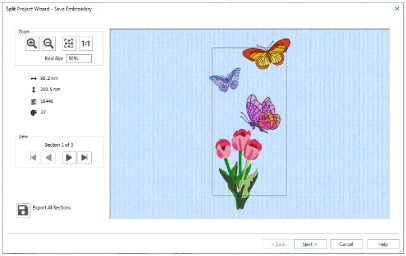
The full rectangle of the baste alignment stitches (which are a medium gray) may not be visible at Zoom To Fit. To see the alignment stitches clearly, zoom in with Zoom In or Real Size and use the scroll bars to move around the preview.
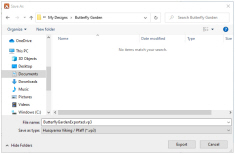
The files will be saved as the files ButterflyGarden_Exported_01 to ButterflyGarden_Exported_03. Creating a new folder makes it easier to find all the sections.
When stitching out this split embroidery, stitch section 'Butterfly GardenExported_03' before 'Butterfly GardenExported_02'. Section 'Butterfly GardenExported_03' contains the right wing of the butterfly that was split, and it will look better if the part with the body of the butterfly is stitched after the wing. This should also successfully conceal the split.
Cut out the 2D template and attach the sections as a guide for positioning fabric within the hoop.
The worksheets give the dimensions of the section, the number of stitches, information on the thread colors used and the Notes and Settings for the embroidery.