On all tabs except the Modify tab, the currently selected embroidery is shown with a selection box around it. The selection box has square resize handles on the corners, triangular flip handles on the top and left, and a circular rotate handle on the right.
If a selection box has round handles on its corners, part of it is outside the selected hoop. Move it into the hoop, or change the hoop size.
The handles are blue if in resize mode (density retained when resized), white in scale mode (stitch count retained when resized). They are green for lettering, SuperDesigns, Frames and Flourishes, and light green for Monograms, before they are fixed as embroideries.
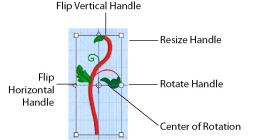
If no design is selected there is no selection box visible and the color worksheet appears blank.
Select an embroidery with any of the following methods:
-
Click an embroidery in the work area or FilmStrip.
When making a selection, only embroideries that are completely enclosed by the selection line (box, Point, Freehand) will be included in the selection.
After embroideries have been combined, there will be only one embroidery, so it will no longer be possible to select the individual parts in this way. Use Group ![]() to keep multiple embroideries, lettering and SuperDesigns together while retaining the ability to edit them individually. To select items within a group, use Restrict Group
to keep multiple embroideries, lettering and SuperDesigns together while retaining the ability to edit them individually. To select items within a group, use Restrict Group ![]() .
.
Alternatively, use the Modify tab to select and adjust the desired part of an embroidery. Individual stitches and blocks may always be adjusted on the Modify tab (see Select and Edit Single Stitches).
The Context Menu and Individual Designs
Use the Context menu to access editing functions for individual designs, such as size and rotation. Right-click on the design, and select the desired function from the context menu.
From the context menu you can also change the properties for stitch types in lettering (in addition to font characters, Lettering Shape and so on), frames and SuperDesigns, or fix them as stitches.
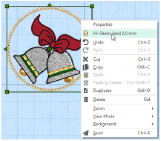
Use the context menu to adjust the appliqué fabric and margin for lettering, Frames and SuperDesigns, and decorations for an embroidery. The Context menu also allows you to adjust these properties.
See Appliqué Selection and Decoration Selection.
To adjust the properties for an individual design within a group, click Reveal Groups ![]() in the FilmStrip or context menu, then select the desired item.
in the FilmStrip or context menu, then select the desired item.