The Quilt Block Wizard starts at the Select Quilt Block Style page. This enables you to select one of five quilt block styles.
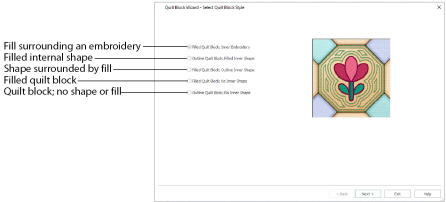
Select a style for the quilt block. Choose the desired option, and then click Next to go to the Select Size page.
Filled Quilt Block; Inner Embroidery
Use Filled Quilt Block; Inner Embroidery to make a filled quilt block surrounding an embroidery.
Outline Quilt Block; Filled Inner Shape
Use Outline Quilt Block; Filled Inner Shape to make an unfilled quilt block containing a filled shape.
Filled Quilt Block; Outline Inner Shape
Use Filled Quilt Block; Outline Inner Shape to make a quilt block with an unfilled shape, surrounded by a fill.
Filled Quilt Block; No Inner Shape
Use Filled Quilt Block; No Inner Shape to fill the quilt block with a motif or pattern.
Outline Quilt Block; No Inner Shape
Use Outline Quilt Block; No Inner Shape to create a quilt block without any internal shape or fill. This option is useful when creating blocks to piece.
Next
Go to the Select Size page.