This page appears if you chose Filled Quilt Block; Inner Embroidery in the Select Quilt Block Style page.
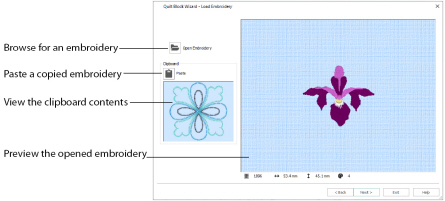
The Load Embroidery page enables you to load an embroidery to use in the center of your quilt block. Use the Load Embroidery page to load one embroidery. After choosing an embroidery, you can select a different embroidery but only the most recently chosen embroidery will be shown on the preview area.
It is not possible to drag and drop an embroidery onto the Quilt Block Wizard from Windows® Explorer.
Click Open Embroidery
to load an embroidery with the Open dialog box. Select the desired embroidery and click Open. The Open dialog box will close and the embroidery is shown in the preview area.
Click Paste
to load the embroidery shown in the Clipboard Block. The embroidery is shown in the preview area.
Paste is not available if the Clipboard Block is empty.
This shows the embroidery, if any, that has been copied or cut to the clipboard, either from another mySewnet™ Embroidery Software module or from within mySewnet™ Embroidery before the Quilt Block Wizard was started.
Preview
A preview of the embroidery, and its stitch count
, width
, height
and number of color blocks
is displayed.
Back
Return to the Select Size page.
Next
Go to the Adjust Embroidery page.