The Color Select area in the Design Panel shows the thread colors that are immediately available for drawing stitches in the design. The group of stitches using a particular thread color is called a color block. Not all colors in the color worksheet may have been used in the design. However, all colors that are used by the design will appear in the worksheet.
The Color Select area can be used to change thread colors and to hide and show the stitches in any of the color blocks. The first color in the design is at the top of the list, followed by all the thread color blocks. The numbers show the order in which the colors are used, and the samples show solid blocks of each thread color in 3D.
|
|
|
|
Hidden |
Visible |
There can be up to 255 color changes in a cross stitch design saved in .krz format.
Designs converted from a picture in the Cross Stitch Design Wizard have an initial palette according to the thread range and colors chosen in the wizard.
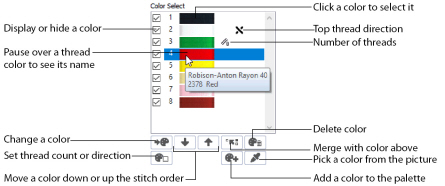
Colors can be added or changed to any color available in the standard thread ranges, and an unlimited number of My Threads ranges. My Threads ranges, created in mySewnet™ Thread Cache, can contain threads copied from the standard thread ranges, plus custom threads based on existing threads or added as completely new threads.
Colors are added automatically when designs, shapes or lettering are inserted using thread colors that are not already in the palette. You can also change or add a color when selecting colors for stitch types in the Create tab. See Select a Color in the Pop-up Palette and Add a Color to the Pop-up Palette.
New blank designs, including new designs that have a background picture but no crosses, start with a single color. Not all colors in the color worksheet may have been used in the design.
The order of colors in the Color Select area controls the stitch order when an embroidery is created. All crosses are created first, in the color order set in the Color Select area. After the crosses, stitches are created for backstitch and French knots. The first color is at the top of the list. The numbers show the order in which the colors are used to create each layer of stitches, and the samples show solid blocks of each thread color in 3D.
Thread color effects such as puffy foam and special needles such as twin or wing needles are not available in mySewnet™ Cross Stitcher. To use such color effects, export your design and open it in mySewnet™ Embroidery.
To change a thread color in a design, click the thread color in the Color Select area and then click Change Color
, or double-click the thread color. The Color Selection Dialog box opens. All stitches using that color will be changed.
To add a color to the design, click Add Color ![]() and select a new color from the Color Selection dialog box.
and select a new color from the Color Selection dialog box.

