Use Color Properties ![]() to to set the number of threads and the top thread direction for the selected color.
to to set the number of threads and the top thread direction for the selected color.
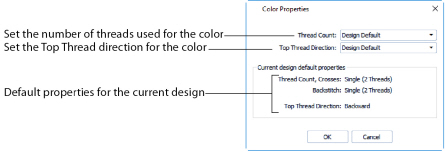
In the Design Panel, select the desired color in the Color Select area, then click the Color Properties ![]() button.
button.
Changes in the Color Properties dialog are only applied to the design when you click OK. If you click Cancel, all the current changes are lost.
Shortcut
-
Design Panel:

The Thread Count is the number of strands of thread used to stitch crosses and backstitch. This is normally Single (2 Threads).
All palette colors in a new design initially have their thread count set to the Design Default, as set in Design Properties. Use this setting to override the design default. When this is changed, it affects the thread count for both crosses and backstitch in the chosen palette color.
Click a color in the Color Select area, then in the Color Properties dialog box click the drop-down arrow for Thread Count and select the desired option.
-
Single would normally be used for a design Cross Size less than 2mm, with occasional use of Double for emphasis.
-
Triple and greater thread counts should only be used when the Cross Size is large and the extra thread count is needed for coverage.
Changes to thread count are not visible on the mySewnet™ Cross Stitcher screen. Increasing the number of threads will increase the stitch count in the embroidery, which can be seen in the stitch count in the Design Information, and using the Design Player and Life View.
The Top Thread Direction affects which part of a cross is on top.
All colors in a new design initially have their top thread direction set to the Design Default, as set in Design Properties. Use this setting to override the design default. When this is changed, it affects full, mini, half width and half height crosses in the chosen color.