Use the Hoop and Layout Options to select the desired hoop size, the number of hoops, and the overlap between hoop areas, what type of alignment stitch to use and the level of compensation.
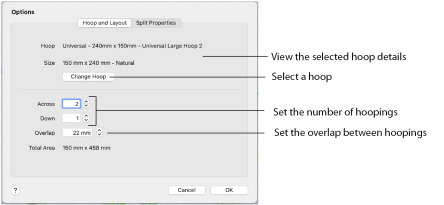
Hoop Size
The currently selected hoop, and its size and orientation, are shown here.
Generally, select the largest hoop size for your machine. This reduces the number of split sections; which will reduce the number of split lines to adjust, the number of times fabric is hooped, and the number of color changes. The minimum recommended hoop size is 100mm x 100mm.
Change Hoop
Click Change Hoop to choose the size of the hoop you wish to use for splitting the embroidery. Select any available hoop in the Hoop Selection dialog. If you choose a multipart hoop, the Overlap setting is not available.
Number of Hoop Sections
Set the number of hooping to use, across and down.
Overlap
Set the desired overlap between each hoop area. The minimum overlap is 1mm. The maximum overlap is half the shortest side of the chosen hoop. This means that hoops may not overlap more than 50%. This is so that adjacent horizontal split lines or adjacent vertical split lines may not cross each other.
It is recommended to make the overlap as large as is practical so that you have maximum flexibility for adjusting the split lines. However, increasing the overlap may add unnecessary extra hoop sections, so a balanced choice is needed.