Use the Send dialog to send the selected embroidery to the mySewnet™ cloud for your mySewnet™ enabled embroidery machine, or to your mySewnet™ enabled embroidery machine via the mySewnet™ cloud.
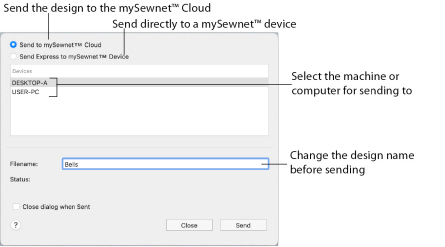
Note: The settings in the Export window are used when sending to mySewnet™. See Export.
Send an Embroidery to mySewnet™
-
In Finder, Control–click an embroidery.
-
In the context menu, choose Services > mySewnet™ Send.
-
In the Send to mySewnet™ dialog select Send to mySewnet™ Cloud to send the embroidery to your mySewnet™ cloud storage.
-
To send the embroidery via WiFi to your mySewnet™ enabled embroidery machine or computer, select Send Express to mySewnet™ Device, then click the machine’s or computer’s name in the Devices section.
Note: You can send any supported embroidery file format.
Note: Set the machine’s nickname on the machine itself.
Connect to your mySewnet™ account in the mySewnet tab of mySewnet™ Configure. See mySewnet.