Use Express Appliqué ![]() to automatically find appliqué stitches within the visible stitches in an existing embroidery and apply an appliqué fabric to them. Optionally, apply an overlap margin.
to automatically find appliqué stitches within the visible stitches in an existing embroidery and apply an appliqué fabric to them. Optionally, apply an overlap margin.
Note: Hide areas of the embroidery where you don’t want appliqué added.
To add appliqué fabric to an existing embroidery with Express Appliqué
-
In the Appliqué window, select an appliqué embroidery with no fabric, click Express Appliqué

, then add a fabric in the Appliqué Selection dialog.
Add fabric to an existing appliqué embroidery with Express Appliqué
-
Choose File > New to open a new window.
-
Click Change Hoop
 and from the Universal Hoop Group, set the Hoop Size to 240mm x 150mm - Universal Large Hoop 2. Set Orientation to Natural. Click OK.
and from the Universal Hoop Group, set the Hoop Size to 240mm x 150mm - Universal Large Hoop 2. Set Orientation to Natural. Click OK. -
Choose Edit > Insert > Insert Design to open an existing embroidery.
-
Browse to the folder mySewnet/Samples/Embroidery/Stitch and load the embroidery 'Sunshine Applique Large with Lettering'.
-
Click the Yes button when asked about fixing the design as an embroidery.
-
Select the Design
 window of the Control Panel
window of the Control Panel  .
. -
In the Design Select area, click the sun.
The lettering is shown in automatic ghost mode. -
Open the Appliqué window
 of the Control Panel
of the Control Panel  .
. -
Click Express Appliqué
 . The Appliqué Selection dialog opens so you can choose a fabric for your appliqué.
. The Appliqué Selection dialog opens so you can choose a fabric for your appliqué.
Note: Express Appliqué detects the pattern of Stop and Color Change Commands used by appliqué placement stitches and inserts appliqué fabric in that area. -
In Appliqué Type, click Fabric.
-
Click Load Previously Saved Fabric
 to load a fabric in the Viewer.
to load a fabric in the Viewer.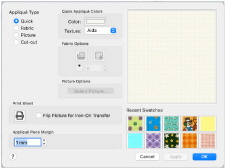
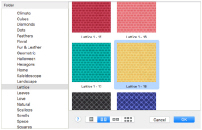
-
Browse to the folder General\Lattice.
-
Click the fabric Lattice 1 - 18, then click OK. The Viewer closes and the fabric is shown in the Appliqué Selection dialog.
-
Click OK to close the Appliqué Selection dialog. The fabric is shown under the sun’s face, as if you had stitched it down as an appliqué.
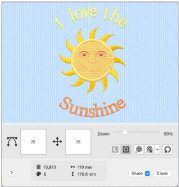
-
In the toolbar, click Life View
 .
.
Note that the threads for the sun’s face and lettering are white. -
Click Solar Reactive
 . The white threads turn yellow and orange.
. The white threads turn yellow and orange. -
Choose File > Save and save the embroidery with the appliqué and background as ’Sunshine Large with Lettering and Applique’.
Note: The sun and lettering will be stored separately within this multipart embroidery, making further adjustment easier.