Use the SuperDesign properties dialog to change the SuperDesign size, width, height and angle of a design that has been placed on the work area.
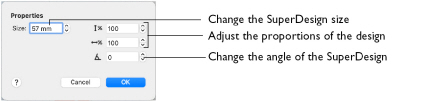
To change SuperDesigns before you have clicked Apply, use the SuperDesign window.
Note: SuperDesign properties may not be changed once the design has been converted to embroidery.
To open SuperDesign Properties
-
In the work area, Control–click the SuperDesign, and select Properties from the context menu.
Note: You must Control–click directly on the design. If you click outside the design, a different context menu will appear.
Size
SuperDesign size can be set from 5mm to 200mm. This is the height of the SuperDesign.
Height and Width
Use height

and width

to adjust the proportions of the SuperDesign. For instance, to make the design taller without increasing the width, increase the height.
Height and width can be set from 25% to 400% of the original size, in steps of 1%.
Rotation
Use Angle to rotate the SuperDesign to the desired angle.
Changing SuperDesign Properties
Use the SuperDesign properties dialog to change a design after it has been placed, but before it has been fixed as an embroidery.
Note: You cannot change the design with SuperDesign Properties. Create a new design instead. To change the stitch type or appliqué, Control–click the SuperDesign and select the stitch type from the context menu. See Stitch Type.
-
Control–click within the SuperDesign and select Properties from the context menu. The SuperDesign properties dialog appears.
-
Adjust Size to change the basic size of the SuperDesign. It is recommended to use a size within the range suggested in the SuperDesign guide.
-
Click the arrows for percentage width
 and height
and height 
to change the proportions of the SuperDesign. Alternatively, enter a size in the number box.
-
Enter a number in the rotation angle number box, or use the arrows to increase or decrease the angle of rotation of the SuperDesign.
-
Click OK to apply your changes to the selected SuperDesign.
Note: Each set of SuperDesigns has its own default size. The default size is set automatically each time a SuperDesign set is selected.