This chapter describes how you can use the SuperDesigns available in mySewnet™ Embroidery to enhance your embroidery project.
Create SuperDesigns from the SuperDesign sets available in mySewnet™ Embroidery. SuperDesigns are special designs that can be resized with constant stitch density.
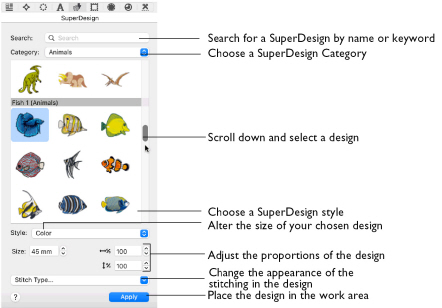
Some SuperDesigns are multicolored, and the stitch type for many can be changed. Alter the size, proportions, stitch type and thread color. A SuperDesign can be resized with constant stitch density, and the stitch properties adjusted, until it is fixed as embroidery.
To Open the SuperDesigns Window
-
Click Control Panel
 , then click SuperDesign
, then click SuperDesign  .
.
|
To learn how to |
Go to |
|---|---|
|
Create a SuperDesign |
|
|
Change the shape of a SuperDesign |
|
|
Change the properties for an existing design |
|
|
Change the color of a SuperDesign |
|
|
Fix a SuperDesign as an embroidery |
|
|
Create a SuperDesign circle with Encore |
Create a SuperDesign
-
Open the SuperDesign window
 .
. -
Choose a SuperDesign Category from the pop-up menu.
-
Scroll down to select a SuperDesign set.
-
Click a design to select it.
-
Choose a SuperDesign Style (for instance, Color or Line).
-
Set the Size in millimeters as desired, from 5mm to 200mm. This sets the height of the SuperDesign, and the width is set proportionally.
-
Click the arrows for width
 and height
and height 
to change the proportions of the design. Alternatively, enter a size in the number box.
-
If desired, select a line or fill type from the Stitch Type pop-up menu, then click the stitch type to open the properties dialog for the stitch type. See Choosing Stitch Properties.
-
Change the stitch properties for the SuperDesign in the properties dialog, for example the density, and the stitch length, angle and pattern. Click OK to close the dialog.
-
Click Apply. The SuperDesign appears in the work area, leaving any existing SuperDesigns unchanged.
The preview shows the first design set in that category.
Note: Choose a single Category, or browse All Categories.