You can change the colors of SuperDesigns before or after they have been fixed as embroideries.
Change SuperDesign Color
-
Open the SuperDesign window
 and choose "Borders" from the SuperDesign Category pop-up menu. The Borders 1 SuperDesign set appears.
and choose "Borders" from the SuperDesign Category pop-up menu. The Borders 1 SuperDesign set appears.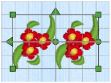
-
Click the design in row 3 column 3 and click Apply.
-
In the Control Panel, click Design
 . The Design window appears.
. The Design window appears.
The thread colors for the SuperDesign can be seen in the Color Select area. -
Click the top color in the list. The Color Selection dialog opens. See Color Selection Dialog for more information.
-
Change this pale green to a deeper green.
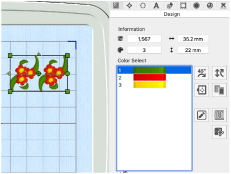
-
Click OK to close the dialog.
The green has changed in the Design window and in the SuperDesign in the work area. -
Undo the color change. The SuperDesign has returned to its original colors.
Note: If you have many of the same SuperDesigns, it is recommended to Combine and ColorSort and then change the colors.