Use the Select Outline page to select a shape for your word design, set its size and angle, choose a stitch type for the outline and adjust its settings.
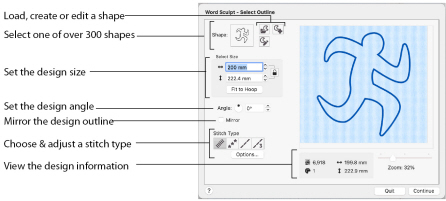
Shape
Choose one of over 300 shapes from the pop-up menu, or load, create or edit an outline shape in mySewnet™ Draw & Paint.
Select Size
Enter the desired size for your design.
Note: The default dimensions will depend upon the shape selected, and the current hoop. The minimum size for a design is 20mm and the maximum size is 2000m.
Angle
Use Angle to change the angle at which the outline shape is created and displayed.
-
Enter an Angle from 0 to 359 degrees. The initial setting is 0.
-
Alter the Angle by typing a number in the box, or use the up and down arrows to change the number.
Note: Changes in Angle are visible in the preview pane.
Mirror
Select the Mirror checkbox to reflect the design from left to right.
Stitch Type
Select the stitch type for the outline to for the word design:
Stitch Options
-
After selecting the type of outline, click the Options button to show and adjust the properties for that outline type. Click OK to finish.
Preview
A preview of the design, and its stitch count
, width
, height
and number of color blocks
is displayed.
Zoom Bar
Use the Zoom bar to change the view of the picture. Zoom in (drag the slider to the right) to magnify the view. Zoom out (drag the slider to the left) to shrink the view.
When zoomed in, use the scroll bars or swipe to move around.
Continue
Go to the Select Words page.