With Point Select ![]() , place points to select a block of stitches of any shape. Point Select may be easier to use than Freehand Select for precise selections.
, place points to select a block of stitches of any shape. Point Select may be easier to use than Freehand Select for precise selections.
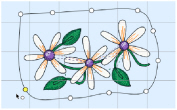
The block can be moved, scaled and/or resized, mirrored horizontally and vertically and rotated to any degree. The block can be copied or cut to the clipboard and then pasted to the same or another embroidery. The block can also be deleted.
Use Point Select
-
With the Modify window selected, click Point Select
 in the toolbar. Place points to draw an irregular outline around the stitches you want to select. Control–click and select Finish Point Select to finish.
in the toolbar. Place points to draw an irregular outline around the stitches you want to select. Control–click and select Finish Point Select to finish. -
Choose Edit > Point Select. Place points to draw an irregular outline around the stitches you want to select. Control–click and select Finish Point Select to finish.
Select an Area with Point Select
-
Click the Control Panel button

on the toolbar, then click Modify.
-
If desired, use the Draw Range sliders and color worksheet to hide objects so that it is easier to see the required stitches.
-
Click the Point Select

button in the toolbar. The pointer changes to the Point Select pointer

-
Click to place the first point, and the pointer changes to the point pointer

.
-
Click to place a series of points for the border.
-
Use Shift–click to place square points for straight lines.
-
Move the pointer over one of the points on the line. The pointer changes to the Move Node pointer

. Adjust the point as desired.
-
When your line is as desired, double-click or press Return to surround the area with a selection box.
-
If you want to make a new selection, complete the current selection and then place a new line around the required stitches.
-
Control–click and select Finish Point Select to deselect the function.
Note: As you click the fourth point on the line, the line becomes curved. The line may ’swing’ while you place points. Just carry on, you can adjust it afterwards.
Note: When the Move Node pointer is active you can adjust existing points. If you click while the point pointer

is active, another point is added to the line.
Note: Use Add to Selection to add an area to your selection, or Remove From Selection to remove an area from your selection.