In the Family page, choose a Descendants or Ancestors Chart, and then add and adjust the details for a First Individual, and for other family members. Choose whether just Given Names, or Given and Family names will be displayed, and how they will be placed.
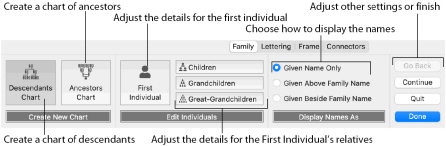
Create New Chart
Choose from Descendants Chart
and Ancestors Chart
.
-
A Descendants Chart shows the partner, children, grandchildren and great-grandchildren of the selected individual.
-
An Ancestors Chart shows the father and mother, grandparents, and great-grandparents of the selected individual.
-
Click to select the desired option. The First Individual dialog opens. See First Individual.
Edit Individuals
After creating a family tree, use the Edit Individuals options to change the details for family members. The options for the Descendants Chart and the Ancestors Chart are different.
opens the First Individual dialog (the box for the key person in the family tree). See First Individual.
Descendants Chart
opens the Children dialog (the box for the partner of the first individual, and any of their children). See Children.
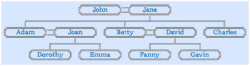
opens the Grandchildren dialog for the first entered child (the box for the partner of the first child, and any of their children). See Grandchildren.
Note: Click Continue to view the Grandchildren dialogs for the other children.
opens the Great-Grandchildren dialog for the first entered grandchild (the box for the partner of the first grandchild, and any of their children). See Great-Grandchildren.
Note: Click Continue to view the Great-Grandchildren dialogs for the other grandchildren.
Ancestors Chart

opens the Parents dialog for the first individual. See Parents.
opens the Grandparents dialog for the father’s father for the first individual, and their partner. See Grandparents.
Note: Click Continue to view the Grandparents dialogs for the other parents.
opens the Great-Grandparents dialog for the great-grandfather on the father’s side. See Great-Grandparents.
Note: Click Continue to view the Great-Grandparents dialogs for the other grandparents.
Display Names As
Select how to display the names of the individuals in the family tree.
-
Given Name Only shows only the first name for the family members.

-
Given Above Family Name shows the first name above the family name.
-
Given Beside Family Name shows the first name alongside the family name.
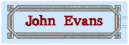
Continue
Go to the Lettering page.
Note: Alternatively, click the Lettering tab.
Done
Accept the final family tree and close the Family Tree Assistant.
Cancel
Close the Family Tree Assistant without creating a family tree.