Use the Decoration Selection dialog to choose beads and sequins.
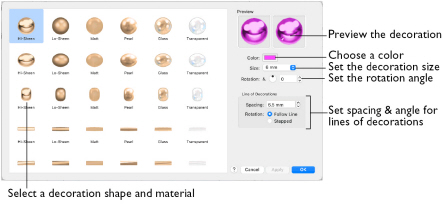
All decorations are available in the following materials: Hi-Sheen, Lo-Sheen, Matt, Pearl, Glass and Transparent.
Select a decoration
-
In the Category section of the Embellish window
 , select Decoration
, select Decoration  .
. -
Click Place Individual

. The Decoration Selection dialog appears.
-
Select a decoration type and style from the table.
-
Click the Color button, and select a color in the Colors window. See Colors Window.
-
Choose the decoration size in the Size pop-up menu.
-
Use the up and down arrows or enter an angle

from 0 to 359 degrees in the angle box to set the rotation of the decoration.
-
For a line of decorations you can set the Spacing between the decorations in the line or shape, and select whether the decorations will follow the line drawn, or if they will use the angle set in rotation (Stepped).
Note: The settings for Line are only relevant when a line is used. -
Click OK to select the decoration, and close the Decoration Selection dialog.
-
Place the decorations as desired.
Note: Place the pointer over the decorations to see the names. The bead materials are Hi-Sheen, Lo-Sheen, Matt, Glass and Transparent.
The available sizes are different for each type of decoration. See Decorations.