The select functions in the toolbar allow you to select a block of objects. A selected block of objects can be resized, rotated, skewed, mirrored, moved, copied and cut.
-
Click on an object in the FilmStrip or canvas to select it. Command–click or Shift–click in the FilmStrip to select additional objects individually or in a sequence.
-
Use the Select Mode tools to replace, add to, or remove from your selection. Replace Selection

replaces the selected objects, Add to Selection

adds the new selection to the selected objects, and Remove from Selection

removes the new selection from the selected objects.
Note: Use Control–click to finish using a select tool, or select a different create or select tool.
|
|
Click to select the desired object. (Draw only) |
|
|
|
Drag to draw a rectangle around the area you want to select. |
|
|
|
Drag to draw an irregular outline around the desired area. |
|
|
|
Click a series of points to create an irregular outline of straight or curved lines around the desired area. |
|
|
|
Select an area of the picture by drawing a circle or ellipse. (Paint only) |
|
|
|
Select areas of the picture with a similar color to where you click. (Paint only) |
|
|
|
Select all visible objects in the drawing with one click. |
|
|
|
Deselect all of the objects in the drawing. |
|
|
|
Replace the currently selected area with the new selection. |
|
|
|
Add the new selection to the currently selected area. |
|
|
|
Remove the new selection from the currently selected area. |
When a block has been selected, it has a selection box around it on the canvas. The selection box has handles which are used to resize, rotate and flip the block.
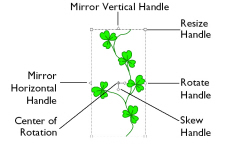
Move and Resize a Block of Objects
-
Drag inside the block to move it.
-
Drag the square corner handles
 to resize the block.
to resize the block.
Note: Hold down the Shift key as you drag to resize proportionally. Hold down the Option key to resize from the center.
-
Drag the round rotate handle
 to rotate the block freely.
to rotate the block freely. -
Click the triangular handles to flip the block horizontally
 or vertically
or vertically  .
. -
Drag either of the Skew handles

to reshape the selected block.
Note: When making a selection, only objects that are completely enclosed by the selection line (box, freehand line) are included in the selection. If you cut across a line of shape when making a selection, it is not included because it was not completely enclosed in the selection.