Use the Insert Points ![]() pointer
pointer  to insert a point in the currently selected object.
to insert a point in the currently selected object.
Select Insert Points
-
In the Draw Tab
 of the Design Panel
of the Design Panel  , click Insert Point
, click Insert Point  , then click to insert points.
, then click to insert points. -
Choose Edit > Points > Insert Points, then click to insert points.
-
Use Command–click to add a point at the selected position.
Add a Point to a Line
-
Open the Draw tab
 of the Design Panel
of the Design Panel  .
. -
Click Edit Points
 to enable points editing.
to enable points editing. -
Click the line that you want to edit. The points are displayed.
-
Click the Insert Points
 . The pointer changes to the Insert Points pointer
. The pointer changes to the Insert Points pointer 
.
-
Click the place on the line where you want to add a point.
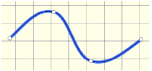
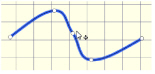
Click the line to display the points
Click to add a point
The line is reshaped accordingly. The Insert Points tool is active until another feature is selected, or you right-click to deselect.