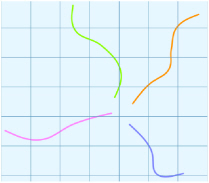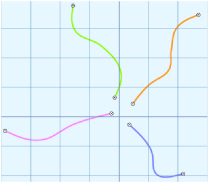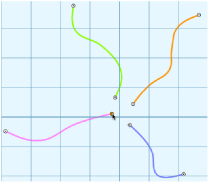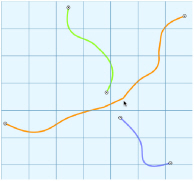Use Join
to join two open lines together.
Note: You cannot join closed lines (shapes) with Join.
Join lines together with Join
-
In the Draw Tab
 of the Design Panel
of the Design Panel  , click the Join
, click the Join 
button, then click the two handles to be joined, or drag one on top of the other.
Joining Two Lines
-
Draw several lines with different colors.
-
In the Draw Tab
 of the Design Panel
of the Design Panel  , click Join
, click Join 
.
-
Click the end handle of one of the lines to be joined.
-
Click the end handle of the other line to be joined.
-
Control–click to deselect from the context menu.
All open line endings are highlighted with a circular handle.
|
|
|
|
Draw some lines |
Click Join to highlight the line ends |
Note: You can also drag one handle on top of the other.
The two lines are joined with a straight section, and the joined line takes on the color of the second line selected.
|
|
|
|
Click the handle for the first line to join |
Click to join the two lines |
If you Join the two ends of the same line, a closed area is formed.