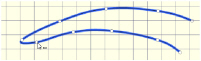Use the Delete Points ![]() pointer
pointer  to remove points from the currently selected object outline.
to remove points from the currently selected object outline.
-
If a middle point is deleted, the line will be redrawn to follow the path between the points that are left.
-
If an end point is deleted from an open line, the line will be shortened and the next point in the line will become the end point.
To Delete Points
-
In the Draw Tab
 of the Design Panel
of the Design Panel  , click Delete Point
, click Delete Point  , then click to delete points.
, then click to delete points. -
Choose Draw > Edit Points > Delete Points, then click to delete points.
-
Use Option–click (⌥) to delete a point at the selected position.
To remove all the points for an object, use Delete.
Delete a Point from a Line
-
Open the Draw tab
 of the Design Panel
of the Design Panel  .
. -
Click Edit Points
 , then click the desired object to show the points that make it up.
, then click the desired object to show the points that make it up. -
Click Delete Points

to enable point deletion. Alternatively, when in Edit Points mode, use Option–click.
-
Click the line that you want to edit. The points are displayed.
-
Move the pointer over one of the points in the lne. The pointer changes to the delete point pointer

.
-
Click the place on the line where you want to delete the point. The points that you delete are removed and the line changes shape accordingly.
-
Change back to Edit Points
 mode to drag the points for the object to alter its shape.
mode to drag the points for the object to alter its shape.