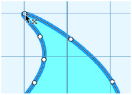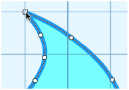The shape of a line or area can be changed on the canvas by moving the points that define its outline. The points for the currently selected object are shown.
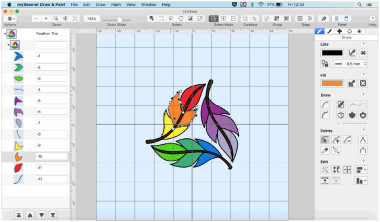
To Select an Object
-
Click on the object on the canvas or the FilmStrip.
-
Use the arrow keys to step through the objects in the order they are used in the design.
Points and Lines
When the desired line or area is selected, its points can be moved. The points are shown as small circles or squares. In Point Draw lines square points are used for straight sections and corners, and round points are used for curves. In Bezier Draw lines handles are used to define the angle of the line. See Bezier Draw.
Straight and Curved Lines
Point Draw lines using round points are curved, and lines using square points are straight. Lines and areas can have both curved and straight sections:
-
To have any curves, a line must be defined by at least four points.
-
To have any curves, an area must be defined by at least three points.
To change a round point to a square point
-
Hold down the Shift key and click the point without moving it.
When adjacent points are square, the line between them is straight. This is useful if, for instance, a point was not added as a corner at the desired place.
|
|
|
|
Point is a curve |
Point is a corner after Shift–click |
How to change a square point to a round point
-
Hold down the Shift key and click the point without moving it.
There must be at least two round points next to each other to make a line curved, so if there is one round point between two square points then the lines to the round point are straight.
Note: If a line does not have enough points to make the desired section curved, insert an extra point to use for the curve.