Satin Column forms a column of straight or curving satin. The satin is formed from zigzag stitches that fill the column from one side to the other.

Use the Satin Column dialog to set density, compensation, pattern (for columns wider than around 8-10mm) and underlay.
To show the Satin Column dialog
-
Select a Satin Column, Control–click and choose Edit Satin Column.
-
Select a Satin Column and click the Properties button.
-
Convert another column type to Satin Column in the Object window. The Properties dialog appears.
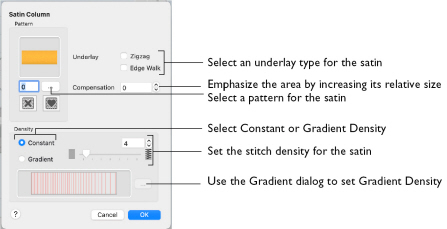
Density
Set Density from 2 to 40. The lower the number, the closer together the stitches and the more stitches are produced. The initial setting is 4.
Compensation
Compensation is used to make an area 'bolder' by increasing its relative size. Set Compensation from 0 to 30. The higher the number, the bolder the area appears. The initial setting is 0.
Pattern
Choose from more than 250 patterns for satin (for areas wider than around 8-10mm). View the patterns in the pattern viewer. See “Fill and Satin Patterns” on page 234.
-
Click a pattern sample or enter the Pattern number to select a pattern. Set the Pattern number to 0 for standard satin with no pattern, or click No Pattern.
Add new patterns using Manage My Fills in mySewnet™ Digitizing.
Note: Patterns should only be used for columns wider than about 8-10 mm.
Underlay
Choose Zigzag or Edge Walk underlay. Zigzag creates zigzag lines of running stitch as underlay. Edge walk places lines of running stitch just inside the edges of the satin areas.
Satin stitch will 'pull up' in the direction that the stitches are sewn, so it is advisable to lay down underlay stitches for stabilization.
Adjust a Satin Column
-
Open an embroidery including satin columns, and select a column.
-
Drag the points making up the column to change its shape.
-
Use Shift–click when moving a point to make the point square, and create a straight section.
-
Click Insert Points
 , then click to add a pair of points to the column.
, then click to add a pair of points to the column. -
Click Delete Points
 and click the pair of points you just added. They are removed from the design. Control–click and choose Finish Delete Points Tool to deselect Delete Points.
and click the pair of points you just added. They are removed from the design. Control–click and choose Finish Delete Points Tool to deselect Delete Points. -
With the satin column selected, Control–click and choose Edit Satin Column to open the Satin properties dialog. Alternatively, click the Properties button.
-
Use the Satin properties dialog to set density, compensation, pattern (for wide columns) and underlay. Click OK to finish.
-
In the Convert pop-up menu choose "Satin Column to Feathered Satin".
-
Click Convert. The Feathered Satin properties dialog appears.
-
Make any desired changes to the settings, then click OK to convert the column.
Note: You can change to any other type of column.