Use Open ![]() to load an existing embroidery in a new window. mySewnet™ Stitch Editor displays the Open dialog box so you can choose an embroidery to open. Alignment stitches will be retained.
to load an existing embroidery in a new window. mySewnet™ Stitch Editor displays the Open dialog box so you can choose an embroidery to open. Alignment stitches will be retained.
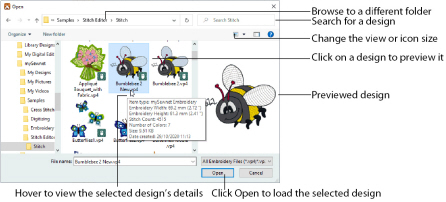
Use Insert ![]() to add an existing embroidery to a project.
to add an existing embroidery to a project.
The following embroidery file formats may be loaded: Bernina (.art version 1, 2, 3), Brother/Baby Lock/Bernina PEC (.pec), Brother/Baby Lock/Bernina PES (.pes version 2 - 11), Compucon/Singer PSW (.xxx), Husqvarna Viking / Pfaff (.vp3 and .vip), Husqvarna (.hus, .shv and .dhv), Janome (.jef and .sew), Melco (.exp), Pfaff (.pcs), Tajima (.dst) and Toyota (.10*).
Only Husqvarna Viking / Pfaff (.vp3 and .vip) embroidery files contain full thread color information that will be shown in the original thread colors. Other files that hold some color information, such as .hus, .shv, .dhv, .pcs, .pes, .sew and .xxx, are shown in the nearest match to the colors in which they were created. The shades are converted to the Import Thread Range, as selected in mySewnet™ Configure. For files that do not store colors, such as .dst, .exp and .10*, the design will be shown in a default color sequence, using thread colors from the Import Thread Range.
Use Recent to open recently used embroideries. Use Paste to insert a file from the clipboard.
Only one copy of each embroidery can be opened. If you attempt to open an embroidery again when it is already loaded then it will become the currently active embroidery.
The following options allow you to specify which file to open:
Type or select the filename you want to open. This box lists files with the extension you select in the Files Of Type box.
Select the type of file you want to open from the drop-down menu.
Select the drive or folder containing the file that you want to open.
More Options
Switch from list ![]() or details
or details ![]() view to icons with thumbnail images of the embroideries. For example, Extra Large icons
view to icons with thumbnail images of the embroideries. For example, Extra Large icons ![]() .
.
Preview Pane
Preview the embroidery before opening ![]() .
.
Shortcuts
-
File Menu:

-
Keys: Ctrl + O