When using the Freehand Create functions, lines and areas ![]() are created by drawing outlines on the design with a pen on a graphics tablet, or by dragging with the mouse.
are created by drawing outlines on the design with a pen on a graphics tablet, or by dragging with the mouse.
All of the Freehand Create tools work in the same way, except for Commands and Columns.
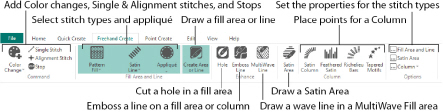
Draw a Fill Area with Freehand Create
-
Select the stitch types.
-
In the Freehand Create tab, click Create Freehand Area or Line
 .
. -
Draw one continuous line to create a line or area.
-
Lift the pen or release the mouse button to complete the line or area.
-
Repeat to draw as many new areas or lines as desired.
-
Right-click to deselect the Freehand Create function when you have finished, or simply select another tool.
The Freehand Create functions provide a natural drawing experience and are generally recommended. When zoomed in, use the Scroll Bars to assist in drawing new objects.