With the Point Create functions, lines and areas ![]() are created by placing a series of points that define the outline.
are created by placing a series of points that define the outline.
All of the Point Create tools work in the same way, except for Commands and Columns.
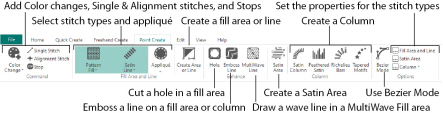
Place Points with Point Create
-
Select the stitch types.
-
In the Point Create tab, click Create Point Area or Line
 . The Point pointer
. The Point pointer  appears.
appears. -
Place each point with a single click.
-
Click and drag
 to reposition an existing point.
to reposition an existing point. -
Click Delete to remove the last placed point.
-
Right-click when the area is complete.
-
Repeat to place as many new areas or lines as desired.
-
Right-click to deselect the Point Create function when you have finished, or simply select another tool.
To create an area with Bezier lines, use Bezier Mode ![]() . See Bezier Mode.
. See Bezier Mode.
Hold down the Shift key to place square points for the precise positioning of corners and straight line sections.