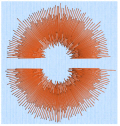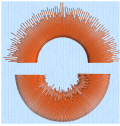Use Feathered Satin ![]() to create columns of satin that are feathered on one, or both sides.
to create columns of satin that are feathered on one, or both sides.
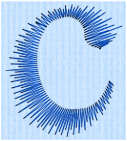
Place alternate points to define a column of feathered satin (zigzag stitches where the start and end points of the stitches are random rather than all parallel).
Click the Options button, or right-click a Feathered Satin column, to select whether one or both sides of the column will be feathered, and set the stitch length and density.
Use feathered satin for realistic feathers or fur in animal designs, or shading in flowers. Typical shapes are arches, semicircles, circles and ovals, and squares, rectangles and triangles are also possible.
Shortcuts
-
Freehand Create, Column; Point Create, Column:

-
Keys: Alt, R, D; Alt, P, D
Create Feathered Satin
-
Click the Freehand Create or Point Create tab.
-
Set stitch options, then click the Feathered Satin icon
 .
. -
Click to place the first point of your feathered satin column.
-
Click to place Point 2 to start the other side of the column. A line will be placed to indicate the width of the column.
-
Click to place Point 2 to start the other side of the section.
-
Click to place Points 3 and 4 for the first part of the feather satin column. A line will appear, showing the stitch angle between these points.
-
Click to place further points for the next parts of the feather satin column.
-
Repeat to place as great a length of feathered satin column as desired.
-
Right-click to place the column, or simply select another Create tool.
-
Right-click again to deselect the function, or simply select another Create tool.
-
If desired, right-click the column and change the properties for the column. Alternatively, select several objects in the FilmStrip and right-click one to the change the settings for all, or use Global Properties to change the properties of all visible feathered satin or satin feathered on one side.
To use Bezier lines instead of placing points, click to enable Bezier Mode ![]() , then draw your Feathered Satin column using Bezier lines. See Draw a column with Bezier Curves.
, then draw your Feathered Satin column using Bezier lines. See Draw a column with Bezier Curves.
A movement stitch will be placed between the last object in the design and this point.