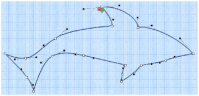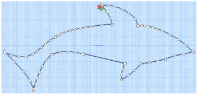Use Convert to Point Line to change the selected Bezier Line to a Point Line.
The change takes place immediately.
The Bezier lines in a Column cannot be changed to a Point Line. See Draw a column with Bezier Curves.
Shortcut
-
Keys: Alt, H, CP, CL
Change a Bezier Line to a Point Line
-
Click on an object created in Bezier Mode.
-
Click the Home tab.
-
In the Convert Points

drop-down menu in the ribbon bar, select Convert to Point Line.
-
If desired, select another object and click Convert to Point Line again to repeat.
The Bezier lines in a Column cannot be changed to a Point Line.
The line changes to a standard Point Create line immediately.
|
|
|
Curved points are added to the line when it is converted. If you change your mind, use Undo rather than converting back.