The points that define the currently selected stitch object (satin column, fill area, running stitch, etc.) are shown as small squares and circles.
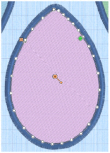
Also, the object type is shown in the FilmStrip and on the status bar. The FilmStrip also shows the shape of stitch objects, where relevant. The points used to start and end fill and satin areas are shown by the start  and end
and end  markers. Some types of fill areas also have an origin, marked by a orange circle
markers. Some types of fill areas also have an origin, marked by a orange circle  (for Pattern Fill, the marker has a handle). Satin areas also have stitch angle lines with hexagonal ends.
(for Pattern Fill, the marker has a handle). Satin areas also have stitch angle lines with hexagonal ends.
To choose an object to edit, click it on the work area or the FilmStrip. Alternatively, use the left and right arrow keys to step through the objects in the order they are used in the design. When selecting an object directly on the work area, click near one of the points that define it.
Once the points are shown, click and drag the squares or circles to move them.
Moving the points that define a satin area may also affect the stitch angle lines, but moving the stitch angle lines does not affect the shape of a satin area.