Use the Edit Stock dialog to edit the notes and spool information for the selected threads.
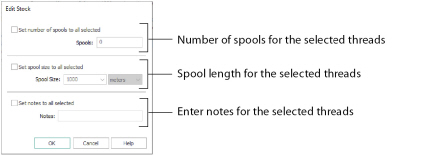
-
Select one or more threads.
-
Click the Edit Selected button to open the Edit Selected dialog.
-
Change the settings as desired.
-
Click OK to save your changes.
Set the number of spools you have of the selected threads.
-
Select (check) the "Set number of spools to all selected" checkbox, then enter the number of spools in the number box.
Set the length of the thread on the spool. Choose from 225, 250, 1000, 1100 and 5000, or enter your desired size, and set the measurement units as meters or yards.
Set the default spool size and measurement units in the Preferences dialog. See Preferences.
-
Select (check) the "Set spool size to all selected" checkbox, then choose a thread length from the drop-down menu. You can also change the measurement units in the second drop-down menu.
Add notes for the selected threads, for example the number of spools needed.
-
Select (check) the "Set notes to all selected" checkbox, then enter the desired text in the Notes text box.