Working with Protected Designs
Designs from the mySewnet™ Library are opened in a protected state, as indicated by a library design  &
&  symbol in the FilmStrip.
symbol in the FilmStrip.
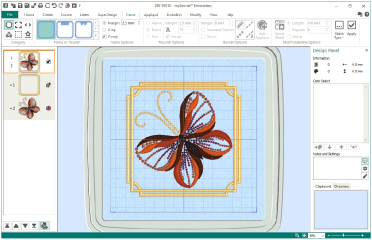
Any project that includes a mySewnet™ Library design will be saved or exported in a protected state.
You can only stitch out protected projects on a mySewnet™ Library enabled embroidery machine.
Opening and Inserting Protected Designs
Protected designs can only be opened in mySewnet™ Embroidery or mySewnet™ Stitch Editor. They cannot be opened in any other module.
When you use Open ![]() to load a mySewnet™ Library design, or a project containing a Library design, the protected sub-designs are shown in the FilmStrip.
to load a mySewnet™ Library design, or a project containing a Library design, the protected sub-designs are shown in the FilmStrip.
If a project that includes a mySewnet™ Library design is opened with a mySewnet™subscription present, the protected parts will no be loaded.
Saving and Exporting Protected Designs
When protected projects are saved with Save ![]() or Save As
or Save As ![]() , a protected format .evp4 file is created.
, a protected format .evp4 file is created.
When protected projects are Exported ![]() , the protected format .evp3 is used.
, the protected format .evp3 is used.
You can only stitch out protected projects on a mySewnet™ Library enabled embroidery machine.
Working with a Protected Project
Any project that includes a mySewnet™ Library design becomes a partially protected project. The protected components can only be stitched out on mySewnet™ Library enabled machine with an active mySewnet™ Library subscription.
Printing a Worksheet
When you print a worksheet for a protected project, the words "Protected file" can been seen at the bottom of the worksheet.
Browsing Protected Designs
Designs from the mySewnet™ Library use the file extensions .evp3 and .evp4.
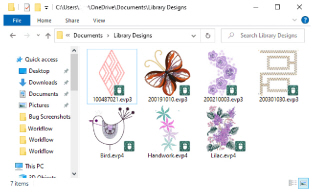
When in Icon view in Explorer, the Protected Design icon ![]() can be seen.
can be seen.
To identify protected designs in thumbnail view, ensure that the ’File name extensions’ option is checked. 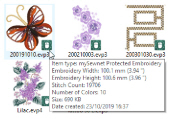
To see the design type and details for the design, hover over the design to read the tooltip.