Use Open
to load an existing embroidery, replacing the project in the current window. mySewnet™ Embroidery displays the Open dialog box so you can choose an embroidery to open. Files in .vp4 format will be loaded in the correct hoop, with background and groups exactly as saved. Alignment stitches will be retained.
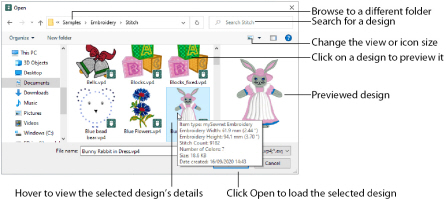
Use Insert ![]() to add an existing embroidery to a project.
to add an existing embroidery to a project.
The following embroidery file formats may be loaded: Bernina (.art version 1, 2, 3), Brother/Baby Lock/Bernina PEC (.pec), Brother/Baby Lock/Bernina PES (.pes version 2 - 10), Compucon/Singer PSW (.xxx), Husqvarna Viking / Pfaff (.vp3 and .vip), Husqvarna (.hus, .shv and .dhv), Janome (.jef and .sew), Melco (.exp), Pfaff (.pcs), Tajima (.dst) and Toyota (.10*).
Only Husqvarna Viking / Pfaff (.vp4, .vp3 and .vip) embroidery files contain full thread color information that will be shown in the original thread colors. Other files that hold some color information, such as .hus, .shv, .dhv, .pcs, .pes, .sew and .xxx, are shown in the nearest match to the colors in which they were created. The shades are converted to the Import Thread Range, as selected in mySewnet™ Configure. For files that do not store colors, such as .dst, .exp and .10*, the embroidery will be shown in a default color sequence, using thread colors from the Import Thread Range.
Open Recently Used Embroideries with the Recent function. Use Paste to insert a file from the clipboard. Use Windows® Explorer to select an embroidery by key words in the file name or Notes.
The same embroidery can be opened as many times as desired. Each time it is opened, a new copy of the embroidery is added to the work area.
The following options allow you to specify which file to open:
Type or select the filename you want to open. This box lists files with the extension you select in the Files Of Type box.
Select the type of file you want to open.
Select the drive or folder containing the file that you want to open.
More Options
Switch from list
or details
view to icons with thumbnail images of the embroideries. For example, Extra Large icons
.
Preview Pane
Preview the embroidery before opening
.
Shortcuts
-
File Menu:

-
Keys: Ctrl + O