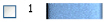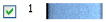The thread colors are shown in the color worksheet on the Design Panel, in the order in which they are used. Any thread effects or special needles used with a color are also indicated. A group of stitches using a particular thread color is called a color block. The color worksheet can be used to change thread colors and to add thread effects.
There can be unlimited color changes in an embroidery saved in .vp4.
Colors can be added or changed to any color available in the standard thread ranges and an unlimited number of My Threads ranges. My Threads ranges can contain threads copied from the standard thread ranges, plus custom threads based on existing threads or added as completely new threads.
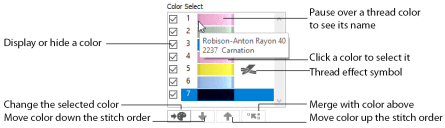
The Display or Hide, Move color and Merge color functions are available only in the Modify tab.
When the mouse pointer is paused over a thread color in the worksheet, the corresponding threads in the embroidery are highlighted. Also, the full name of the thread color will pop up.
The first color in the embroidery is at the top of the list, followed by all the thread color blocks. The check boxes show which color blocks are hidden. The numbers show the order in which the colors are used, and the samples show solid blocks of each thread color in 3D.
Double-click a thread sample to access the Color Selection dialog box for selecting a different thread color. Alternatively, select the thread and click the Change Color icon ![]() . When on the Modify tab, click a check box to show or hide a color block. When a color is hidden, its check box in the Color Worksheet is not selected, as shown here:
. When on the Modify tab, click a check box to show or hide a color block. When a color is hidden, its check box in the Color Worksheet is not selected, as shown here:
|
|
|
|
Hidden |
Visible |