Use Insert Stop Command ![]() to add a command which instructs the embroidery machine to stop at the point where you click, displaying a message.
to add a command which instructs the embroidery machine to stop at the point where you click, displaying a message.
Use stop commands to transform an existing satin stitched 'outline' embroidery into an appliqué. Insert the stop commands so the appliqué fabric may be placed on the hoop, tacked down and trimmed. Stop commands may also be useful where a movement stitch might become trapped under the stitches that follow it.
To view Stop commands with their messages, use the Design Player, or view them in the printed worksheet. To remove or edit the text of a Stop Command, use Undo, then Insert a new Stop, or use mySewnet™ Stitch Editor.
Insert a Stop Command
-
Open an embroidery, then click the Modify tab.
-
Click Insert Stop Command and the pointer changes to the insert stop pointer
 .
. -
Click on a stitch. The Stop dialog box opens.
-
Use the Quick Text drop-down menu to insert a stitchout hint, or enter a message. See Stop Properties.
-
Click OK to place the Stop Command.
-
To cancel the function, right-click on the work area.
Shortcuts
-
Modify Stitch, Modify Tab:

-
Keys: Alt, M, IP