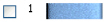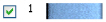The color worksheet on the Design Panel shows the order in which the thread colors are used. The group of stitches using a particular thread color is called a color block. The color worksheet can be used to change thread colors, and to add thread effects. When the Modify tab is open, it may be used to hide and show the stitches in any of the color blocks.
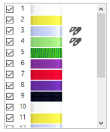
When you pause the arrow pointer over a thread color in the worksheet, the corresponding threads in the embroidery are highlighted. Also, a popup description of the thread color appears.
The color worksheet can also be used to change the order of the color blocks, and to merge color blocks.
The first color in the embroidery is at the top of the list, followed by all the thread color blocks. The check boxes show which color blocks are hidden. The numbers show the order in which the colors are used, and the samples show solid blocks of each thread color in 3D.
Double-click a thread sample, or select the thread and click the Change Color ![]() icon to access the Color Selection dialog box and select a different thread color, or add thread effects. When on the Modify tab, click a check box to show or hide a color block. When a color is hidden, its check box in the Color Worksheet is not selected, as shown here:
icon to access the Color Selection dialog box and select a different thread color, or add thread effects. When on the Modify tab, click a check box to show or hide a color block. When a color is hidden, its check box in the Color Worksheet is not selected, as shown here:
|
|
|
|
Hidden |
Visible |