Use Hoop Selection
to choose the hoop size you wish to use in mySewnet™ Embroidery. Set the hoop size according to the size of your embroidery or the hoop you wish to use for stitching out, or enter any other desired size. The hoop information is stored in your .vp4 embroidery file, and used for your initial Export settings.
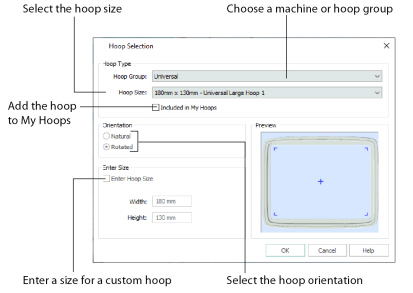
Shortcuts
-
Quick Access Toolbar, Home Tab, View Tab:

-
Keys: Ctrl + H; Alt, 6; Alt, H, H; Alt, V, H
The drop-down list of Hoop Groups shows all the machine Hoop Groups, and the My Hoops group, if used.
The drop-down Hoop Size list shows the hoops in the chosen Hoop Group. Select the desired hoop size and a picture of the hoop will be shown in the Preview.
Select (check) Included in My Hoops to add the selected hoop to the My Hoops list. Use the My Hoops list to create a list of your favorite hoops.
The selected hoops will be displayed in the My Hoops group in the order that they were selected.
Select Natural or Rotated orientation according to the shape of the embroidery that is to fit in the hoop. Natural orientation is similar to the way the hoop would appear when you sit in front of your machine; note the position of the bracket.
It is recomended to use natural hoop orientation for designs with Twin Needle colors.
To enter a hoop size that is not listed in any of the Hoop Groups, click the Enter Hoop Size box so that it is selected (checked). The Width and Height boxes will become available. You can enter any size from 10mm to 4000mm. The preview shows the shape of the hoop you enter.
If you position the arrow pointer over the box without clicking, the alternative units and range will be shown.