Use Manage My Motifs ![]() to delete unwanted My Motifs.
to delete unwanted My Motifs.
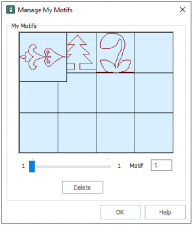
Shortcuts
-
Draw Tab, Motif:

-
Keys: Alt, D, M, M
To remove an unwanted My Motif, select the desired motif then click Delete. A message will appear to ask for confirmation.
Click OK to remove the motif.
When a My Motif pattern is deleted, this will affect the numbering of all following My Motifs. Any design outline files in mySewnet™ Digitizing that used that motif, or any of those that followed, will change accordingly.
If there are more than 12 My Motifs, the number at the right-hand end of the slider bar will show how many pages of My Motifs there are. Use the slider bar to select the required page of My Motifs.
if there are no My Motifs, an error message will be displayed before the dialog box is opened.
To backup up My Motifs, use the Backup MySettings feature in mySewnet™ Configure.