Use Export to My Motifs ![]() to save the design or selected area on the screen to the My Motifs database. There is no confirmation of this action.
to save the design or selected area on the screen to the My Motifs database. There is no confirmation of this action.
Only the motif design is saved, not the color.
The start and end stitches should always be aligned horizontally. If the motif is saved with start and end stitches that are not level, or are reversed, the motif is automatically rotated when it is used to make a motif fill area or a motif line. The rotation forces the start and end stitches to be aligned from left to right.
If the first and last stitches are not aligned horizontally, a message appears to give you the option to add an alignment stitch.
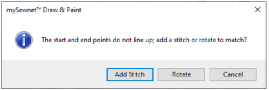
Click Yes to add the alignment stitch and then export the motif to the My Motifs database. Click No to export the motif in its current state. Click Cancel to do nothing, which will give you to the opportunity to align the start and end stitches as required.
If the start and end points are the same, for example if a closed line or shape is used, a different message about start and end points will be displayed, and the design will not be exported to My Motifs. Edit the design to give suitable start and end points, then export again.
Shortcuts
-
Draw Tab, Motif:

-
Keys: Alt, D, M, E