Use Insert Motif ![]() to open an existing motif to modify it, or to create a stitch for certain sewing machines.
to open an existing motif to modify it, or to create a stitch for certain sewing machines.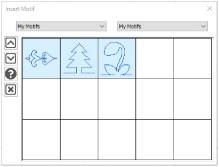
Use the motif viewer to browse thumbnails of motifs before opening them. mySewnet™ Draw & Paint displays the Viewer dialog box. Choose a Group and a Category to view, then load a motif.
To see the motif number, position the arrow pointer over the desired thumbnail. A label showing the number will appear.
Shortcuts
-
Draw Tab, Motif:

-
Keys: Alt, D, M, I
Insert a Motif
-
Click My Motifs, Insert Motif and the Viewer dialog box appears.
-
Click on the drop-down menu on the left to select a motif Group (for example Universal or My Motifs)
-
Click on the drop-down menu on the right to select a Category (for example Candlewicking).
-
Click on a motif thumbnail to load it into the Draw window in mySewnet™ Draw & Paint. The Viewer closes.
Click the down arrow icon

at the left hand side of the dialog box to see more motifs, if available.
Click the exit icon

at the bottom left of the dialog box to exit without selecting a motif.