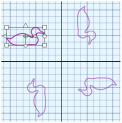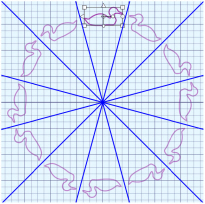The Circle Options enable you to set the number of repeats and reflect copies of the multiplied designs as facing pairs.
Repeats
Set the number of repeats for the multiplied circle of designs from 2 to 40. The initial number is 4.
Shortcuts
-
Keys: Alt, M, CR
Mirror
Use Mirror
to reflect the designs to form pairs. Each alternate copy of the design is reflected. This generally looks best if the number of Repeats is an even number.
Shortcuts
-
Keys: Alt, M, CM
Alternative Mirror
Use Alternative Mirror
to reflect the designs with a rotated axis.
Shortcuts
-
Keys: Alt, M, CA
Use the Multiply Circle Options
-
Use New Window to start a new work area.
-
Load or draw a design.
-
Select the design with Box Select
 , Point Line Select
, Point Line Select  , or Freehand Select
, or Freehand Select  .
. -
Drag the design upwards and to the left to move it a short distance from the center of the canvas.
-
Click the Multiply tab.
-
Click Enable Multiply
 . Your design is multiplied in a circle with four repeats. The reflected areas are marked by heavy horizontal and vertical blue lines.
. Your design is multiplied in a circle with four repeats. The reflected areas are marked by heavy horizontal and vertical blue lines.
The initial settings are Circle and four Repeats, without Mirroring.
and four Repeats, without Mirroring. -
In the Circle Options area, increase Repeats to 6.
There are now six blue Multiply lines. -
Move your design so that it does not cross any of the blue Multiply lines.
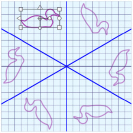
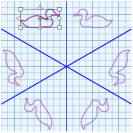
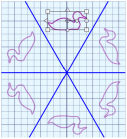
Without Mirror
With Mirror
With Alternative Mirror
-
In the Circle Options area, click Mirror
 .
.
Pairs of designs now face each other. -
In the Circle Options area, click Alternative Mirror
 .
.
Some of your designs may now be badly overlapping. -
Move your original design so that it is between two of the blue Multiply lines, and over the central grid line.
When using Mirror and Alternative Mirror, designs will overlap if they cross one of the blue Multiply lines. -
Try using a different number of Repeats, and options with and without Mirroring.
-
Click Apply Multiply
 to place the multiplied designs on the canvas.
to place the multiplied designs on the canvas.